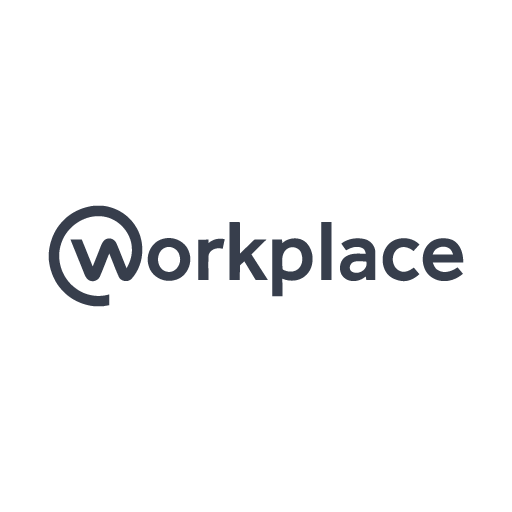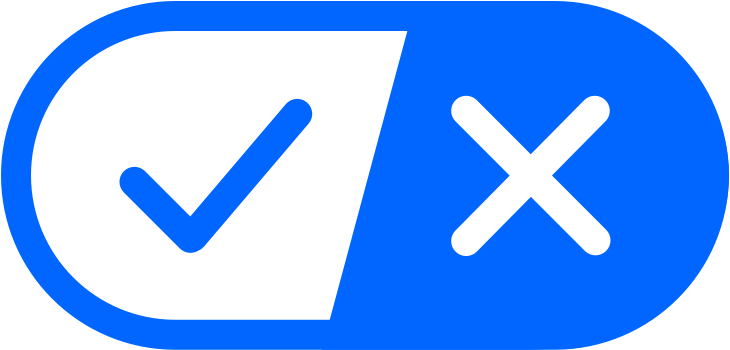Workplace 101
Completely separate from any personal social media account, Workplace is a place for conversation and community, where associates can opt in to:
- Communicate in real-time with over 1 million global associates.
- Collaborate with team members, highlight events and update each other via chat.
- Give associate shoutouts, share ideas, celebrate milestones and accomplishments along with other company and community related updates.
- Home Office associates can get feedback directly from associates in stores and clubs.
Associates love Workplace because it’s different from other work tools and empowers everyone to have a voice. You don’t want to miss a thing!
Step 1
- Install the Workplace and Workplace Chat app from your app store
- (Google Play, Apple App store or 5&Dime)
Step 2
- Enroll in 2-step verification from a company device on company network for on-the-go access
Step 3
Claim your Workplace account
- Application > Licenses > Enterprise > Find Workplace icon and hit the activate button (click view all to display full list of apps)
- Note: Your Workplace account is not actually claimed and activated until you login to workplace at least once
Complete your profile by visiting walmart.workplace.com
- Logging into Workplace:
- No one should have to be typing in their email address into the login field. You should be using the SSO flow
- iPhone & Android: Open Workplace app > log in > Find Your Workplace > Type: Walmart > sign in with Walmart credentials > Allow > Sign Up
- Desktop: Navigate to Workplace > Login with SSO > Sign in with Walmart credentials > click Sign In button
- No one should have to be typing in their email address into the login field. You should be using the SSO flow
- Logging into Workchat issue:
- Use the same "find your workplace" SSO flow as stated above and make sure you have successfully logged into the Workplace app at least one time before trying to login to the Workchat app
Here are some tips to help make the most of your Workplace experience.
Make your profile more personalized. Here are a few ways to do so:
Add or change your profile picture:
- Tap ≡ in the bottom right, then tap your name.
- Tap your profile picture.
- Tap "Select Profile Picture."
- You can select a photo you've already uploaded, select a photo you're tagged in, upload a photo from your device or take a new photo.
- Tap "Save."
Pro Tip: Workplace allows you to choose your pronouns, select the skin tone for your emojis, add your name's pronunciation and select your preferred language from 112 options.
Do
- Regularly like or comment on others’ posts and create posts on your personal timeline and within relevant group(s).
- Search before you post.
- Has somebody already asked your question?
- Keep posts relevant and concise.
- You might not want anyone to miss your latest post, but being intentional about where you post and who you tag will likely get you better results for the work you are doing.
- Provide exclusive content, reducing the need to repeat messages in email or other channels.
- Use “@” to tag your coworkers or groups on posts or in comments.
- Include engaging photos or videos.
- Create events.
Don’t
- Share highly sensitive data in violation of the Walmart Information Policy.
- To see what constitutes Highly Sensitive, check out the data classification chart found on OneWalmart.
- Share videos or photos of people without their consent.
- Share content that violates the Violence-Free Workplace Policy and Global Discrimination and Harassment Prevention Policy.
Check out our Terms of Use and Social Media Policy to find out more about our guidelines.
Groups are typically created for company announcements, team collaboration and social communication to help you connect with your coworkers.
Do:
- Name your group in a way that lets people know whether it's for a specific team, project, Q&A or general interest.
- Include a relevant “About” section or pin a group description post when creating new groups.
- Give recognition and celebrate successes.
Don't
- Post redundant content.
- Create posts or groups not related to work.
- Share your own posts (spam).
- Join irrelevant groups.
Note: Only Salaried associates can create groups.
What groups should I join on Workplace?
Not sure which groups are best to join in Workplace? Here are the top groups that will keep you up to date with what’s happening around the company
- Walmart U.S. Shoutouts & Happenings
- Sam's Club Shout Outs!
- Walmart World
- Home Office Announcements & Events
- Workplace Q&A
What about all those other groups?
The sheer number of groups on Workplace can be overwhelming – but don’t worry. Even if you only join a few of them, you can still find benefit in the tool. Start by joining your organization’s group so you don’t miss out on important announcements but feel free to take a peek at what other teams are up to. Joining groups outside of your team gives you exposure to programs, leaders and other messages you otherwise may not have known about. Having access to new areas of the company is one of the best features of Workplace.
ARGs | Division (BU) |
U.S. Hourly Associates:
Workplace is unavailable when you are off-the-clock. Non-exempt (hourly) associates may not use this tool to perform work for the company, during non-working hours. Usage of this application is voluntary.
Enroll in 2-Step Verification »
Must be on Walmart network to enroll.
Workplace and Workplace Chat Apps:
Download the Workplace and Workplace Chat Apps from the Google Play and/or Apple App Store.
What is 2-Step Verification?
2-Step Verification is a rotating 6 digit code that you will use in addition to your User ID and password. It is provided to you via text, phone call, or application lookup to confirm your identity.
Why 2-Step Verification?
This adds an extra layer of security to help keep your information safe. In fact, 2-Step Verification prevents 85% of data breaches.
When will I use 2-Step Verification?
You will use 2-Step Verification when accessing Walmart information from a personal device.
How do I set up my notifications?
Here's what to do:
- From the group, tap ... in the top right of the group's cover photo.
- Tap Notifications.
- Choose if you want to receive notifications for:
- All Posts: You'll get notifications any time members post in the group.
- Highlights: You'll get notifications for suggested posts, or posts with lots of likes and comments, as well as coworkers' posts or posts from people you follow.
- Off: You won't get notifications when members post.
Note: California Hourly Associates: Notification settings must be turned off.
Put all your meeting notes in one place.
If you’ve tried half a dozen ways to keep track of meeting notes – Outlook, Word docs, hastily scribbled post it notes and more – create a secret group with one member: you. Post meeting notes, to do lists, reminders and even articles you want to read later.
Get faster answers to questions.
Need advice on a line of code? Wondering which of your teammates will be in the office over the holidays? Take advantage of having your team all in one place, no matter where they sit!
Track team goals.
What progress has your team made this year? What are your successes? Use a team group to keep everyone in the loop, share ideas and articles, and post your weekly team meeting notes. Use commenting to update everyone throughout the week – you’ll be amazed at how much more manageable your email becomes!
Get to know people in other areas of the company - and the world.
Join groups that share your interest. See what type of work they’re doing, ask questions and get to know new people. Workplace connects associates around the world so we can help each other solve problems in faster, more creative ways.
Have a conversation - in forty different languages.
Workplace automatically translates responses, so it doesn’t matter which language the conversation is in – everyone can take part.
Run training and live events.
Create a Workplace event for training sessions, team meetings and more. Live stream the event in your team group – that way associates who couldn’t attend can watch later.
Decrease the unread emails in your inbox.
Use Workplace polls and comments to get rid of one-liner emails in your inbox, and get fast answers to the questions that matter most.
Free yourself from your desktop.
Workplace mobile lets you take work anywhere and everywhere you are – from a meeting room to the gym. Nearly 90% of work gets done in Workplace mobile. If you don’t have the Workplace and Workplace Chat apps you’re definitely missing out!
Q: Why are we using Workplace by Facebook?
A: Workplace is a new way of two way communication that will help us be digital, empower our teams and allow us to connect in a natural, familiar way across the organization.
Q: Is Workplace the same as Facebook?
A: No; your Workplace account is completely separate from your personal Facebook account. While Workplace might not always be the best place to post of a picture of this morning’s latte art, it is a great place to collaborate with team members about upcoming projects and events. Regardless of what you post, check out our Terms of Use and Social Media Policy to find out more about our guidelines.
Q: How do I help someone activate their account?
A: Associates can claim their Workplace account here.
Q: How do I set up my profile?
A: Complete your profile by visiting walmart.workplace.com.
Q: What if I have other questions or feedback about Workplace?
A: We want to know what you think about this tool, so feel free to ask questions and give feedback in the Workplace Q&A group.
Workplace pulls data from upstream sources (HR data warehouse, Active Directory) and isn't able to be manually adjusted. Any mismatches in the Workplace org chart indicate upstream data is incorrect. It can take up to a week for these changes to be reflected.
You can take steps to ensure data is correct in the following locations:
- If someone in your supervisory chain has not claimed their workplace account, this can affect how your org chart displays in Workplace. Check that those in your chain have also claimed and activated their accounts. However, Workplace should not be relied upon as a source of truth for org chart data. Please reference Workday.
- Check in Workday / market HR to ensure data is accurate
- If necessary, contact your location's People Lead to review and just this data.
- To validate that your Active Directory info is correct, in addition to checking to see if you have the right manager, go to wmlink/changeinfo to check (both for yourself and any directs you have!)
If any HR data is incorrect outside of Workplace and you aren't able to adjust it, please visit MyTech (or wmlink/submitaticket) to get in touch with the appropriate support team to help adjust people data in other systems.
MyTech or Workplace isn’t loading on your xCovers device.
Use these steps to clear your cache on your phone:
1. Login to xcover
2. Swipe down top screen down
3. Click on gear icon top right
4. Settings menu
5. Scroll up until you see tab for app should be blue
6. Click on app at the bottom where you will see personal and work tab
7. Click on work
8. Scroll up until you get to workplace and/or your browser
9. Scroll until you see storage
10. Click Clear Cache and Clear Data
If you are still having an issue, please open a tech support ticket via FixIT or via MyTech.
Still have questions?
- Join our Workplace Q&A group to ask questions about the platform, learn how to use it to the fullest, and find quicker answers from those that might've asked before you.
- You can also access the Workplace Best Practices Knowledge Library within the platform.
- For immediate Workplace assistance, please contact ADE Tech Support or submit a request at wmlink/submitaticket.